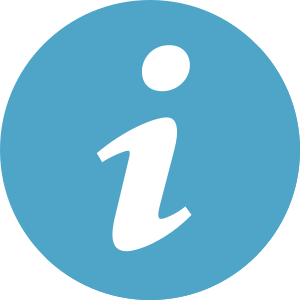- Frequently Asked Questions -
-
PDFExtractor is very easy to use. Simply drag your PDF file (or files, or folders) to 'Extract' icon. PDFExtractor will then start working on your PDFs. An activity monitor will show you that PDFExtractor is working (small files won't dislay this dialog because they'll be processed before you know it). The resulting files will be placed in separate folders in the directory chosen in the application preference panel (by default the same folders as the original files) with the same name as the original files.
-
When in demonstration mode, PDFExtractor will process only the first page of your documents. Demonstration mode is intended to give you an idea of how PDFExtractor will work before you purchase it. We've personally tested many files and have never encountered a PDF that PDFExtractor can't handle. If you're unsure, send us a copy of your PDF file and we can verify if PDFExtractor can handle it beforehand. Please navigate to the Purchase page to purchase an activation code.
-
You will receive a receipt for your payment from our payment processor. As soon as your payment is complete (usually within a few seconds), you will also receive an email containing your Activation Code. Simply copy-and-paste your email address and Activation Code into PDFExtractor. If you have questions, please contact support@pdfextractor-app.com.
-
Activation codes are used to enable all of PDFExtractor's features. Simply select 'Enter activation code...' from the 'Tools' menu and then copy-and-paste your email address and activation code into PDFExtractor. All features will immediately be enabled. Activation codes are long strings that look like 'MlfR7ug15bg4_f8Wqdyz/YooLqchW8-J5g'. Be sure to copy-and-paste the entire Activation Code into PDFExtractor, including any '-' or '_' characters that may be included.
-
Please check your spam/bulk mail box, because sometimes our mails get erroneously filtered as spam. If you do not receive your Activation Code within one working day please contact support@pdfextractor-app.com and specify an alternate email address and/or a fax number complete with international prefix.
-
Please enter the email address you used to purchase PDFExtractor in the field below. You will instantly receive your activation code there.
-
On macOS: Just move the PDFExtractor application to the Trash.
On Windows: Select the 'Add/Remove Programs' from the Control Panel, select PDFExtractor and click uninstall.
- Resend Activation Code -
The email field is empty.
The activation code has been successfully sent.
Please check that the email address you entered matches the one used when purchasing the license.
We have provided you with the most common questions and answers regarding PDFExtractor. You may have noticed something else that isn't quite right with the software, however. We'd like to hear about it so we can continue to improve PDFExtractor for everyone.
If you have any other questions, please email support@pdfextractor-app.com. If possible, please include a copy of the PDF file that you are having issues with. Please also include a 'crash report' if applicable.